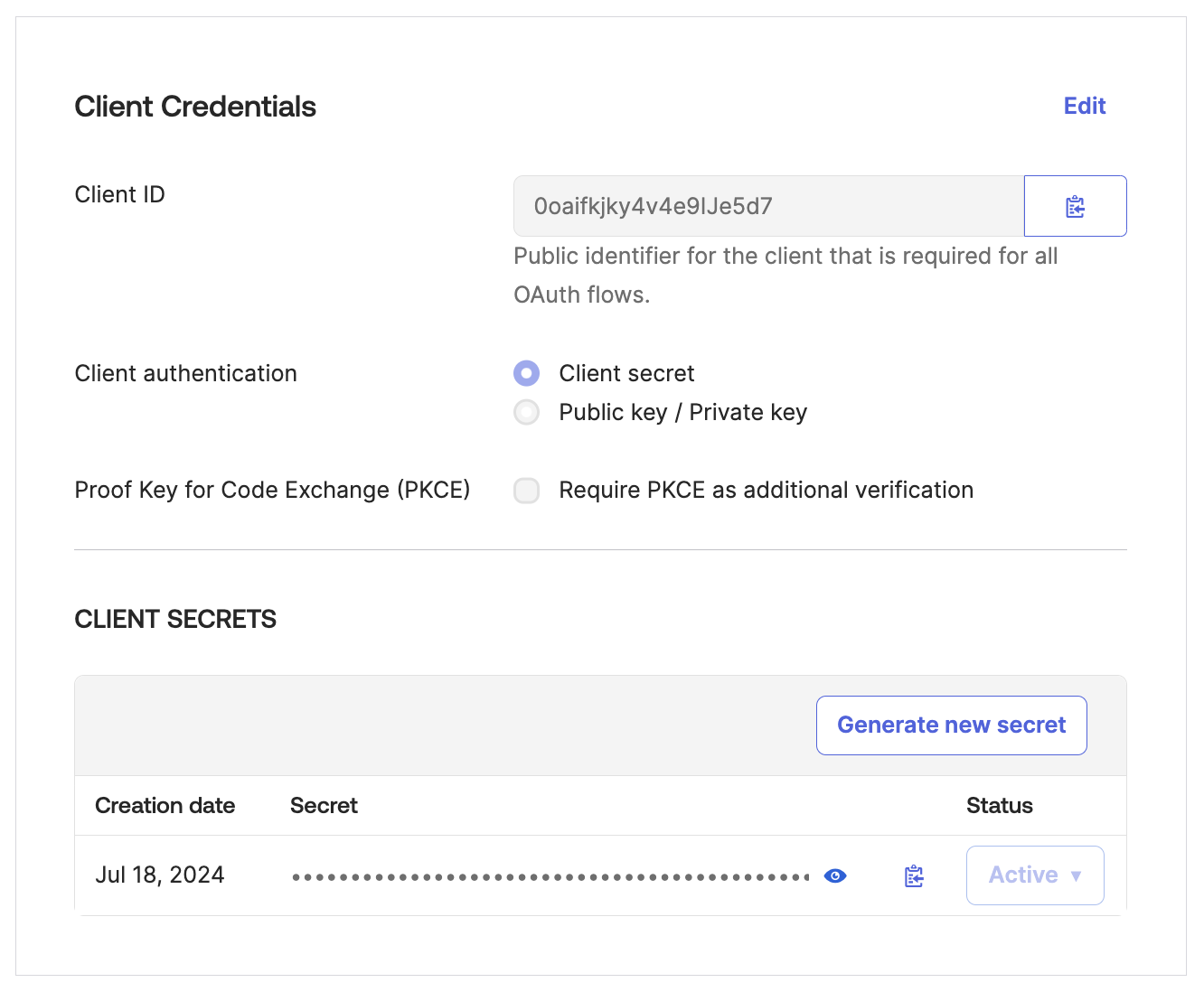This document outlines the setup process for integrating Okta with Abacus.AI for Single Sign-On (SSO). It includes OAuth-based integration, along with best practices, security requirements, and answers to commonly asked enterprise questions.
Okta can be used to integrate with Abacus.AI for Single Sign-On (SSO) using either OAuth or SAML. This document provides step-by-step instructions for OAuth, along with details on security requirements and troubleshooting. If you would like to set up Okta SAML SSO, please see the instructions here.
<your-okta-admin-subdomain>.okta.com/admin/apps/add-app. abacusai-admin.okta.com/admin/apps/add-app.
OIDC - OpenID Connect Web Application 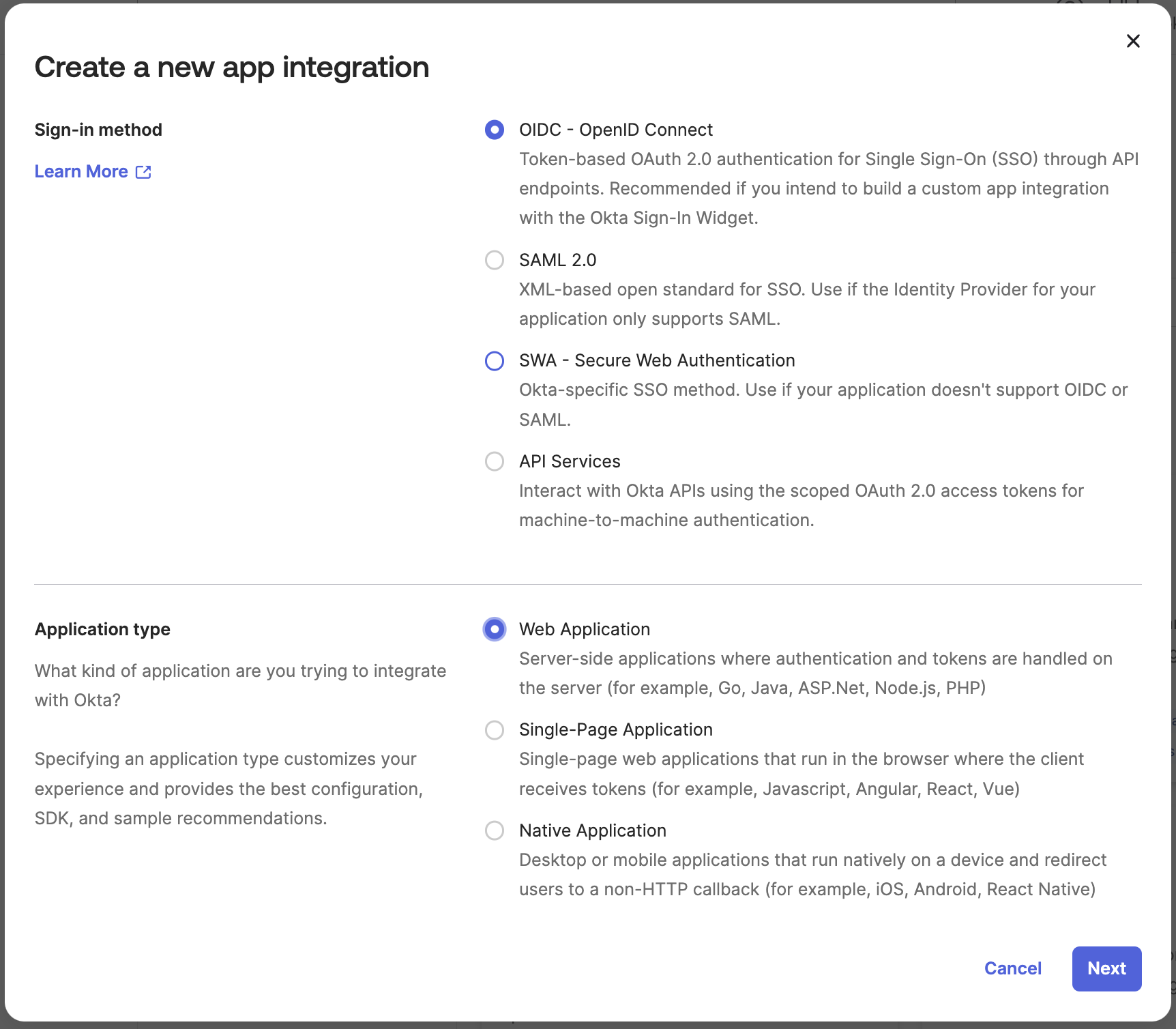
Sign-in redirect URIs: Set the Redirect URL to: https://dev-kkhyscwx.us.auth0.com/login/callback.
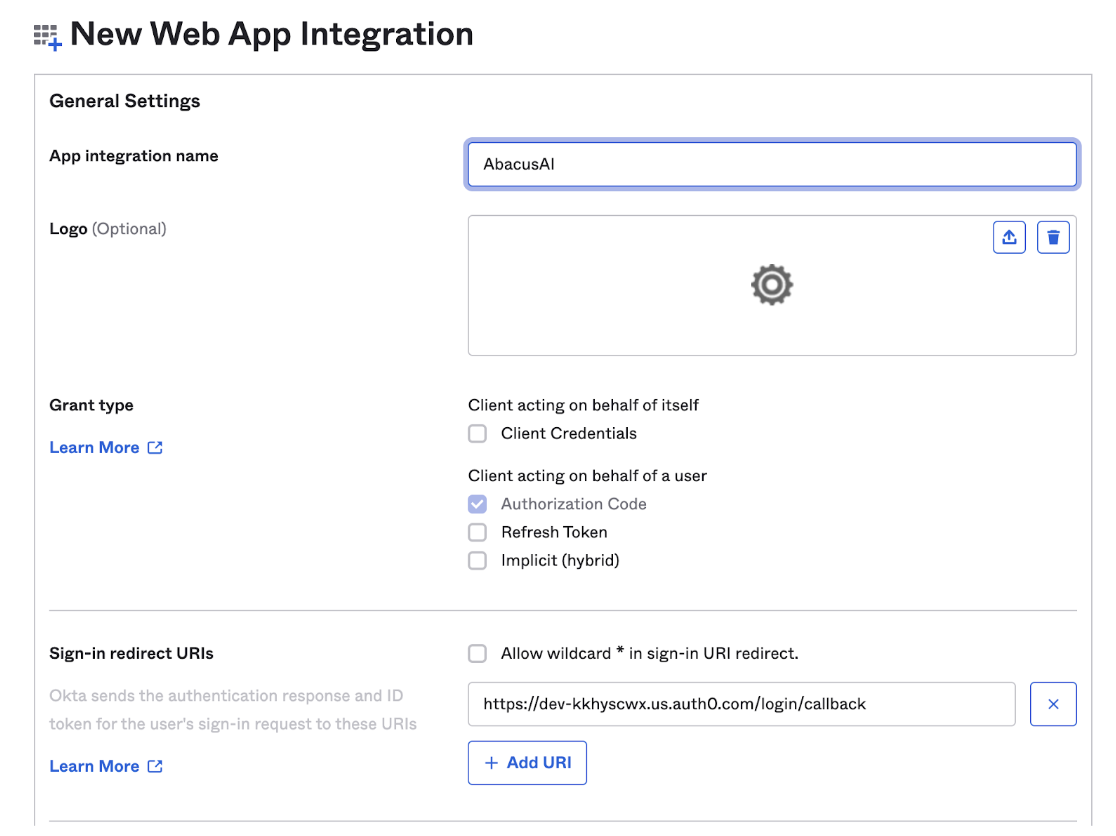
Sign-out redirect URIs: Leave the sign-out redirect URIs blank.
Save. 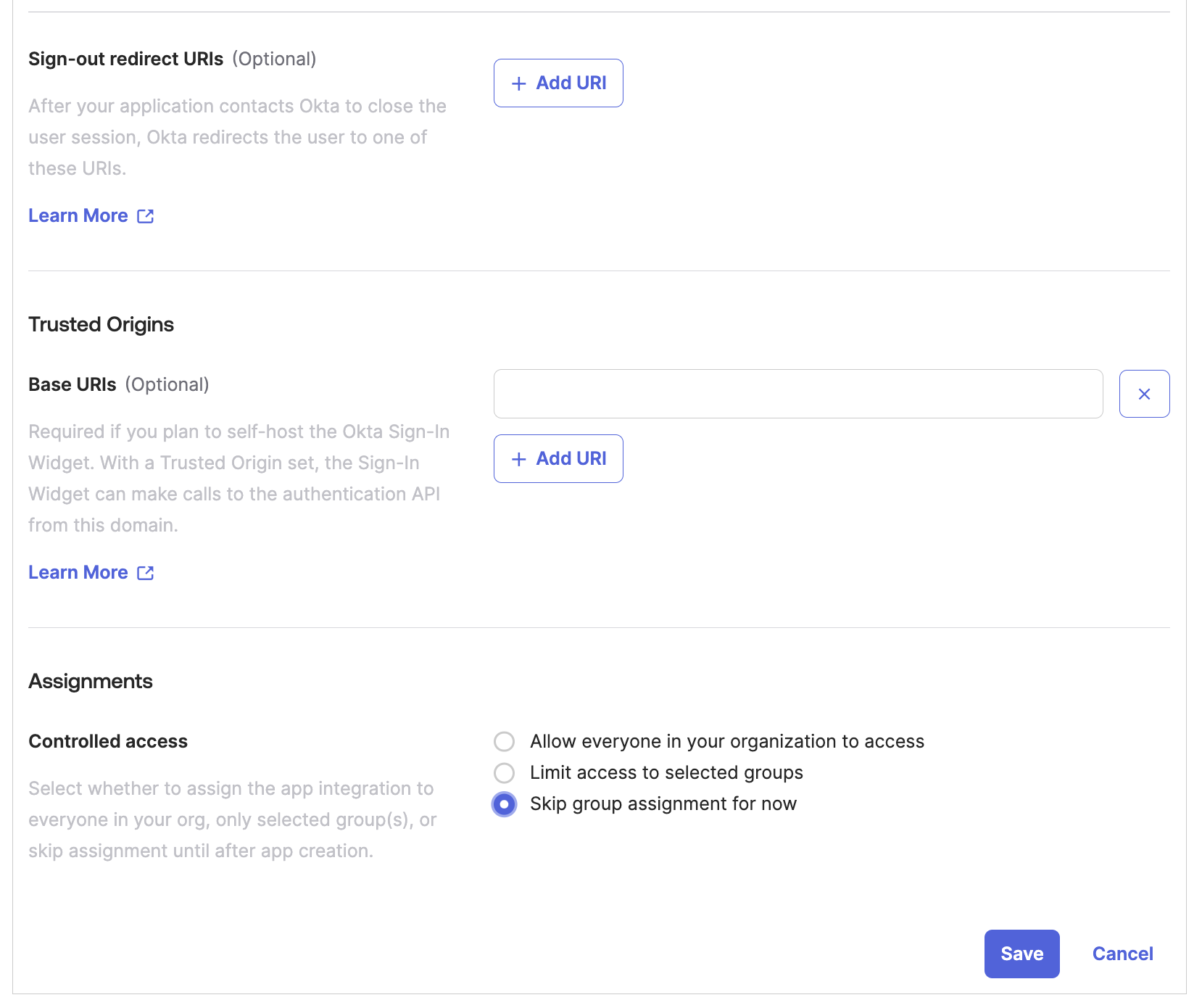
connectors@abacus.ai with the following information: abacusai.okta.com)